Sublime Text 4 was officially released. Here’s how to install it in Ubuntu 21.04, Ubuntu 20.04 , Ubuntu 18.04 via apt repository.
Sublime Text 4 (Build 4107) feature multi-select tabs. Press and hold Ctrl (or Shift), then you can select tabs to view them side by side.
And now it supports for auto-switching between dark and light themes to follow system appearance.
Other release highlights include:
- Context-aware auto complete
- ARM64 support for Linux and macOS (Apple Silicon)
- Python 3.8 support for plugins
- Built-in TypeScript, JSX and TSX support
- GPU rendering, disabled by default in Windows and Linux.
- Wayland support for Linux.
There are also tons of other changes, see the announcement for details.
How to Install Sublime Text 4 in Ubuntu:
Open terminal from system application menu, then run following commands one by one to install Sublime Text 4 from its official apt repository.
wget -qO - https://download.sublimetext.com/sublimehq-pub.gpg | sudo apt-key add -Type user password when it prompts and hit Enter to continue.
Make sure https is supported by running command:
sudo apt install apt-transport-https
echo \"deb https://download.sublimetext.com/ apt/stable/\" | sudo tee /etc/apt/sources.list.d/sublime-text.list3). Finally refresh system package cache and install the text editor via commands:
sudo apt updatesudo apt install sublime-textAnd you’ll receive future updates along with system updates through Software Updater
(Update Manager).
How to Install Sublime Text 4 in Windows and macOS :
You can also install from official website-https://www.sublimetext.com/

How to Uninstall Sublime Text:
To remove the apt repository, launch Software & Updates and go to Other Software tab, there remove the repository line.
And to remove the Sublime Text editor, simply run command:
sudo apt remove --autoremove sublime-text
That’s it!
You have successfully completed the post.
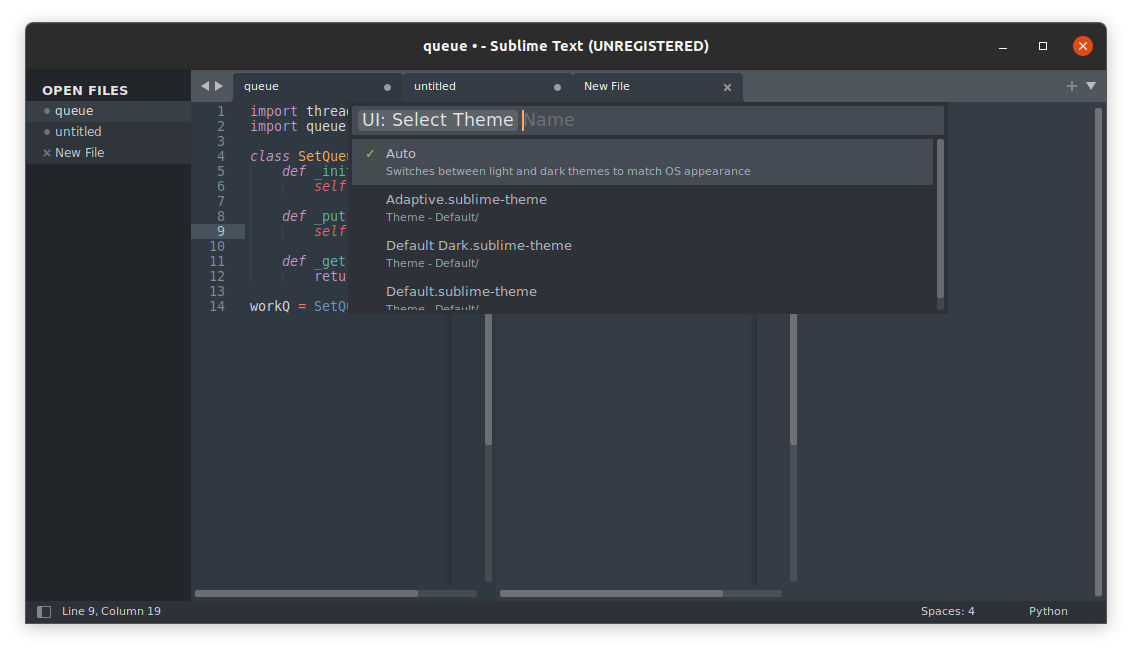
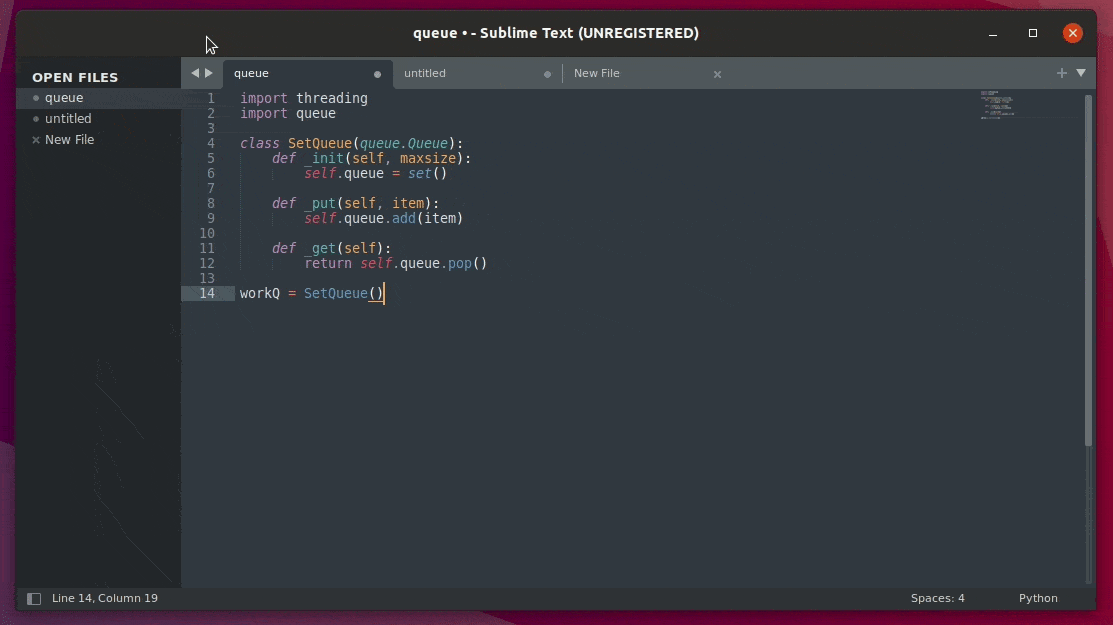
Comments
Post a Comment